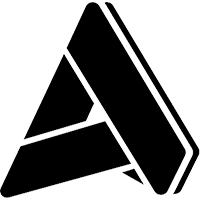Quick links
Support for Compiere ERP and CRM
Support for Compiere ERP and CRM
Dec 1, 2015
Aptean Staff WriterWhile Aptean is making ERP easier, there are times where you want to turn to the experts for help. The Compiere Support site features a variety of materials ranging from initial ERP software installation instructions that are freely available to everyone, to fee-based Extended Support subscriptions geared toward maximizing the value of your Compiere solutions.
Installation Guides for Compiere ERP and CRM
Compiere ERP and CRM software includes the Compiere server and client software, and the database structures that form the starting point for your customized business solution.
Compiere Installation Guides
To install Compiere Community Edition use the Installation Guide that matches your preferred operating system and database.
Microsoft Windows Oracle - Download
Microsoft Windows EnterpriseDB - Download
Linux Oracle - Download
Linux EnterpriseDB - Download
If you are using the Compiere Enterprise Edition, please read the Release Notes for additional instructions regarding installation and migration.
ERP Installation Prerequisites
In addition to Compiere software, you will need three additional (and easy to acquire) software components:
Operating System software that supports Java such as Linux or Microsoft Windows
Java Development Kit 6 (JDK6)
Database software from either Oracle or EnterpriseDB.
The computer hardware requirements for the Compiere ERP installation are modest. For evaluating Compiere, a modern desktop or laptop computer will likely have the needed processing power, memory, storage and network resources. For demanding production Compiere deployments, you will want one or more server-class computers and potentially a storage array. The Compiere installation guides fully describe the minimum system requirements.
Experience administering your chosen operating system and database software is essential for successfully installing Compiere.
Aptean Compiere ERP Implementation
Learn the strategies for successful ERP implementation. These principles guide first-time evaluators and experienced Compiere professionals toward successful customized business solutions with Compiere. Many customer choose to work with a Compiere Authorized Partner to accelerate their ERP implementation timelines.
Software Migration
The Compiere Migration Management solution applies software updates and data dictionary changes to your production instance while preserving any customizations you added to your solution. The Compiere Migration Management solution allows you to
Migrate from any to the current release
Migrate (a single Client) from one database to another database (user)
Migrate/copy only setup (i.e. no transactions)
Delete clients or transactions ("clean start")
Read more about the advantages of the Compiere Migration Management solution. The Compiere Migration Management solution is delivered as part of the Compiere Subscription agreement.
Running Migration
To run a migration, follow the instructions in the release notes document, appendix A, on our Service Packs page.
Compiere Service Packs
Aptean periodically produces Service Packs that include cumulative bug fixes on top of the latest available stable release. Compiere ERP Service Packs go through a full regression test before release. Service Packs enable customers to safely apply bug fixes to their production Compiere ERP systems without requiring a functional upgrade to the next release.
Access to Compiere Service Packs is included with Compiere Enterprise Edition subscriptions. Contact us to become a customer and gain access to Service Packs and other Compiere Services.
Latest Compiere Service Pack
Compiere 3.8.19 is the most recent service pack and is available to customers with Compiere Enterprise Edition subscriptions.
The Compiere 3.8.19 Release Notes include full details on additional bug fixes included in 3.8.19, in addition to installation and migration instructions.
Customers with support subscriptions may access Service Pack software, migration tools and source code through the Web Service Center.
Compiere ERP Service Pack FAQ
How frequently will the Compiere ERP Service Packs be available? Service Packs are planned approximately every 1-2 months.
Is there a charge for downloading these Service Packs? The Service Pack is free of charge for customers with Compiere Enterprise Edition subscriptions.
Will new functionality be delivered through Compiere ERP Service Packs? Service packs primarily deliver bug fixes, but at times we may deliver minor functional and/or usability enhancements. Each bug fix, enhancement and known issue will be documented in the Service Pack release notes.
Can I apply a back dated service pack? No. Service Packs are cumulative in nature and the latest Service Pack has all relevant bug fixes rolled into it.
Do Service Packs have to be applied in a particular sequence? Since there is only one Stable Release or Service Pack available for download at a time, you cannot sequence the application of these packs.
Is there new documentation associated with the Compiere Service Pack? Installation documentation is included in the release notes. Since, Service Packs primarily deliver bug fixes, new user documentation is not needed.
I have an urgent need for a bug fix, I cannot wait for the next Service Pack to be available. What are my options? For emergency or high priority issues, please log a support request. Our support representative will be in touch with you to discuss options.
Will you make Compiere ERP Service Packs available to users who are not on support subscriptions (e.g. sourceforge.net)? We publish major open source releases to SourceForge, not Service Packs. Improvements provided in Service Packs will eventually propagate to SourceForge when we publish the next open source release.
How often will you introduce a new open source release? Since new product releases are influenced by business needs, technology changes and the magnitude of enhancements, we cannot predict the exact date or interval between major releases.
Access Support Assets
Customers with a Compiere Support Subscription have access to trained personnel for resolving Support Requests. Compiere Authorized Partners provide this service, including a range of support levels and pricing options to meet business needs. If customers don’t require a service agreement, Compiere Partners will provide support on a case-by-case basis.
We also appreciate reports on bugs and issues from Compiere Community members who don't subscribe to Compiere support, but we give priority to requests from Compiere Support Subscribers. The Issue Tracking system is not intended to replace the Compiere ERP and CRM Open Discussion Forum on SourceForge.net. The Open Discussion Forum is a great place for the Compiere Community to share knowledge, provide and receive peer support and discuss implementation-related questions.
Overview
To help us expedite the resolution of the issues, please be sure to use the following guidelines before logging a new request:
Verify in the list of public requests if the issue has not already been reported.
Try to reproduce the problem on a vanilla instance (i.e. an instance without code customizations/extensions) with the latest service pack.
If facing multiple issues, please log a separate request per issue .
Gather the relevant documentation for the summary field of the request.
- Short single-line description for first line of the summary as it will be displayed in the grid view - Step by step instructions to reproduce the problem - Attach the relevant log files and screenshots - If proposing a code change, mention the SVN revision in which your fix is based
The initial status for a Product Support request is 10_Waiting_Evaluation. An engineer from Compiere Support will review your request, and if we need additional information from you, we'll change the request to status 30_Waiting_on_Customer; be sure to provide an update and change the status back to 10_Waiting_Evaluation in the following ten days, before the request timeout and is closed by the system.
If Compiere Support confirms that your product support request is an issue in the product, the request type will be changed to Product Bugs and development will go through the following status:
20_Assigned (Open): Development is working on the fix.
42_Waiting on QA: Bug fix is being tested.
80_Waiting Release: Bug fix included in the service pack indicated in the column 'Fixed in Release'. Please change the status to '99_Closed Final' if the fix meets your expectations
99_Closed Final: Bug closed. See columns 'Resolution' and 'Fixed in Release' for details.
Note: Firefox is the recommended browser when using Compiere 3.0 with the web user interface.
Log a New Request
Log into the Support Request system using your login and password.
Open the "Support Requests (External)" window using the Main Menu => Requests menu option
Open a new request record by clicking on the "Open New" icon.
Select the correct pick list choices in the "Release," "Component," "DB Type," "Operating System," and "User Priority" fields for the issue you are submitting. Leave status at the default value "10_Waiting Evaluation."
If you are a Compiere Partner logging an issue on behalf of a Customer, select the Customer name in the 'Customer' field, and the Partner name in the 'Partner' field.
By default all requests are Public. If you do not wish to share the details of your issue with the Compiere Community, set the "Request Confidentiality" field to "Confidential."
In the "Summary" field, type a short description of the issues and provide step-by-step instructions on how to reproduce the problem.
If you need to include any log files or screenshots click on the Attachment icon. If the file is larger than 200 KB, please note that in the support request and we will provide an alternative to upload the files.
Click the "Save Changes" icon to submit your issue to Compiere Support.
You will get an email confirmation with the details of the request.
Update an Existing Request
To provide any updates, please login to the request system. Do not reply to the email notifications.
Log into the Support Request system using your login and password.
Open the "Support Requests (External)" window using the Main Menu => Requests menu option.
Enter the document number of your request and click "Search." or use the advanced search.
Click the Open icon for the request that you wish to update.
In the "Updates" section of the main window provide the new comments, and verify the comment confidentiality. If you do not wish to share your updates with the Compiere Community, change the comment confidentiality to Confidential.
Change the status to 10_Waiting_Evaluation.
Click the "Save Changes" icon to submit your updates to Compiere Support.
Register in the Compiere Support Request System
If you are a Compiere customer and do not have a login, please contact your system administrator or Compiere Support to ensure that your user is associated with your current support level.
Community Resources
Explore the SourceForge forums, and issue tracking resources that Aptean proudly sponsors for the benefit of the Compiere ERP Open Source community of integrators, developers and end-user customers.
Fee-based Services
Aptean offers a range of fee-based services to ensure that your Compiere solution meets the needs of your business now and in the future. Learn more about Compiere support subscriptions, learning products and tools designed to help you get the most out of your Compiere investment. Contact us to discuss which services are right for your business.
Related Content


Ready to start transforming your business?
We’ve got the specialized ERP solutions you need to conquer your industry challenges.